This post will show you how to check and fix your Facebook privacy settings basics.
When you post an update on Facebook who do you want to see it?
For the majority of users, this will be Friends or Friends of Friends, but many people have the default of share to Public enabled.
To see what your Facebook profile looks like to the public, follow these simple steps:
You can see what your profile looks like to other people by using the View As tool. To use View As:
- Go to your profile and click
 beside View Activity Log in the bottom right of your cover photo.
beside View Activity Log in the bottom right of your cover photo. - Click View As… in the dropdown menu.
- You’ll see what your profile looks to the public. To see how your profile appears to a specific person, like a friend or coworker, click View as Specific Person, type their name and press enter.
Once reviewed, you may decide that you wish to limit all of your future and older posts to just Friends.
First we will limit your future posts, review your connected apps and review who can see your personal information.
This can be done by running the Privacy Check-Up built into Facebook’s Privacy Settings.
- Click the Privacy Settings button
 in the top right hand corner of your personal Facebook page.
in the top right hand corner of your personal Facebook page. - A drop down menu of Facebook Privacy Shortcuts appears with Privacy Check-Up as the first option:
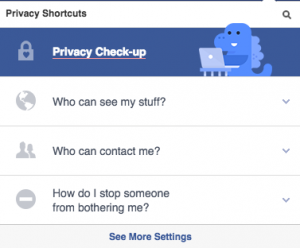 Select this.
Select this. - This will take you through a 3 Step process to identify current settings and quickly change them in the following key areas:
- Your Posts – Who can see your future posts, updates and photos, we recommend “Friends”
- Your Apps – Who can see the Apps that you have connected to Facebook, we recommend “Only Me”
- Your Profile - This will show you what personal info Facebook has on you and who can see it, we recommend “Friends” or “Only Me”
Next we suggest you limit your older posts. Even if you were happy to share stuff in the public in the past, it does no harm to limit these to friends going forward.
This setting is slightly hidden in the Facebook Privacy settings. Here is how to get to it.
- Click the Privacy Settings button
 in the top right hand corner of your personal Facebook page.
in the top right hand corner of your personal Facebook page. - Choose ‘See More Settings’ at the bottom for the dropdown menu than appears
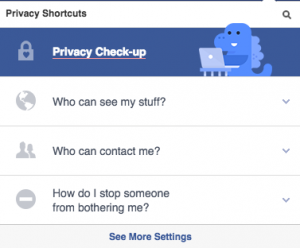
- Select ‘Limit Past Posts” or Click Here and then click ‘Limit Old Posts’ to change all previous posts that may have been shared with friends of friends or public to just be shared with friends.
We recommend you carry out this activity once a month to ensure you are aware of what has been shared and you can then correct this if something has been incorrectly shared.
Here is a link to more information on the Facebook Privacy Checkup Feature: goo.gl/sKQ6w7
Note: Changing the above setting does not remove the trail of activities that people case when you interact (like, comment, get tagged in photos) with other people’s pages or business’ pages on Facebook. To fully review these check your Activity Log and act accordingly.
